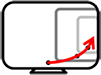
MultiPlyer Pro Application
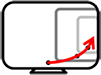
MultiPlyer Pro Application
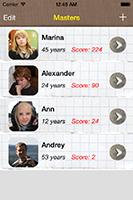
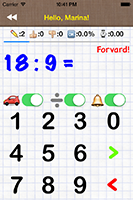
The application is created for the analysis of the knowledge and use of competition when training.
The applications interface for iPad and iPhone are different therefore at first the version for iPhone is described, and then features of iPad version are described.
Main Window to similarly only window of the free application.
Difference consists that where the free application has an advertizing,
in the professional version there is a strip of navigation and personification of a window.
The application is opened by the Masters Window.
By default there is one eleven-year-old pupil 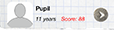 .
You can directly, having selected it, to start check of the knowledge.
But I recommend in the beginning myself to personify:
if to click the character of the office button
.
You can directly, having selected it, to start check of the knowledge.
But I recommend in the beginning myself to personify:
if to click the character of the office button
 ,
the Results Window of this pupil will open.
,
the Results Window of this pupil will open.
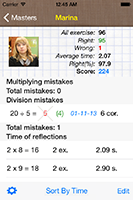
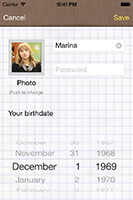
Now you can select the profile and transfer to the Main Window in which you will score the points.
Differences of the Main Window of the Pro version from the free version:
This standard table of iOS. Each cell displays the pupil's profile. At a cell there is a graphics image of the pupil, a name, age and quantity of the scored points.
 ,
you receive 4 points!
For any wrong response from you 10 points are removed!
The negative points aren't added to earned earlier.
I.e. if you in a profile had 20 points, and you now received-30,
with you will remain honestly earned 20.
,
you receive 4 points!
For any wrong response from you 10 points are removed!
The negative points aren't added to earned earlier.
I.e. if you in a profile had 20 points, and you now received-30,
with you will remain honestly earned 20.
Clicking a cell of a profile leads to transition to a primary window of application.
Clicking the office button
 leads to transition to the Results Window.
Besides, there are standard actions for the table iOS:
leads to transition to the Results Window.
Besides, there are standard actions for the table iOS:
 )
in this case the window of adding of the new pupil opens
)
in this case the window of adding of the new pupil opens
At the upper part of a window there is your image and your results:
Further – the most important: Table of mistakes. At first mistakes on multiplication, then – on division. Are present at each line of the table:

The number of corrections belongs to a correction of mistakes and requires more detailed explanation.
The correction of mistakes is an important element of mastering of the multiplication table. In a basis correction of mistakes is supposed that fact that examples in which the user become errors, shall appear more often for the best storage of the correct answer.
Each case of the wrong response is remembered by the application. You can always examine all cases of the wrong responses. In case of the switched on switch of a correction of mistakes, with probability 1:6 incorrectly responded examples appear again. Examples are followed from the list incorrectly responded randomly, but taking into account switches Multiplication / Divide.
The algorithm of a correction of mistakes allows to delete the wrong examples from the list of errors. If you correctly answer to an example of 10 times, it will be removed from the list of errors. In the table of errors there can be some identical examples with identical wrong responses.
In the lower part of the Results Window the table of Time of reflections settles down. In it the following information is output:

Over time at you the present multiplication table will turn out here. But for this purpose it will need to be learned… This table can be sorted! In the lower band of control there is a button which by default is called to Sort By Time; if to click it, the table will be sorted by time, and you will be able to be convinced that 2 x 2 = 4 you know most quicker! After clicking of this button its name will change on to Sort By Num, and having again clicked it you will be able to return to an original status. Also below in a band of control there are two more buttons:
 ) –
The settings window opens
) –
The settings window opens
The settings window also represents the table of settings, standard for iOS, with controls:
Switches
 Multiplication and
Multiplication and
 Division
are interconnected. It is impossible to disconnect them at the same time.
Therefore, three combinations are possible:
Division
are interconnected. It is impossible to disconnect them at the same time.
Therefore, three combinations are possible:

 There are only examples on multiplication
There are only examples on multiplication

 There are only examples on division
There are only examples on division

 There are randomly examples both on multiplication, and by division
There are randomly examples both on multiplication, and by division
These two switches are connected also to the Divide switch on the Main Window. Its switching on leads to simultaneous switching on of these of two.
Setup of deceleration is necessary for comfortable operation in the
Auto
 mode.
The Auto
mode.
The Auto
 mode
is arranged so that the correct answer didn't disappear directly,
and you could see the entered response. Here also time which you will be able
to watch the correct answer before it disappears is regulated and there will
be a new example. Possible values – from 0,0 to 2,0 seconds with a step of
0,1 seconds. This time won't be added to time of your thoughts.
mode
is arranged so that the correct answer didn't disappear directly,
and you could see the entered response. Here also time which you will be able
to watch the correct answer before it disappears is regulated and there will
be a new example. Possible values – from 0,0 to 2,0 seconds with a step of
0,1 seconds. This time won't be added to time of your thoughts.
This window appears also when adding the new user from the Masters Window. At the left above there is a graphic display of the user. For change of this image click according to the picture then the standard window of an insertion of the image iOS will open.
Here you can appropriate a suitable nickname and the password.
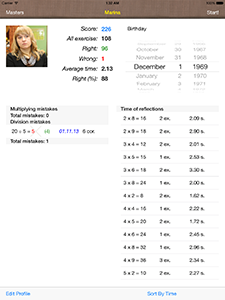
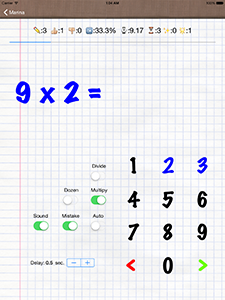
As iPad represents much more place on the screen, than iPhone, I managed to place the version Pro for iPad on only two screens. The first screen includes the list of pupils, the table of results and the mechanism of adding of the new pupil.
The list of pupils opens in the same window when clicking the button Masters.
Second window to identically primary window of the free program for iPad.
Differs in existence of a band of navigation, the switch of the
Mistake and the mechanism of setup of Delay
in a Auto
 the mode.
the mode.
Also at a line of results in iPad of the version there are two additional values:
 The last scored points
The last scored points
 Total number of points
for the current session
Total number of points
for the current session
To edit a user profile press below the Edit Profile button. In case of its clicking under the graphics image of the pupil there are two data entry fields of a name and the password. Also there is possible a clicking the graphics image for its change. Don't forget to press then the Save button also at the left below.